Simple steps to clip the image
Step 1. Open the image from file menu> select the pen tool from tool box and select the path and add to path area + from menu bar . Then outline the image with pen tool or Lasso tool. Magic wand tool is also used for this but pen tool is more accurate.
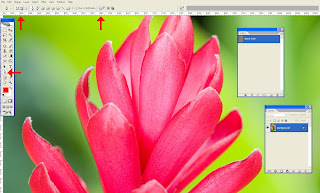
Step 2. After creating the clipping path, save the work path by double clicking on the work path or save path from path window
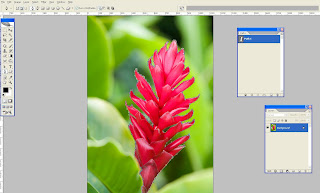
Step 3. Now we can able to select the traced path (use Ctrl + Enter or right click and make selection) and possible to move somewhere with help of move tool.
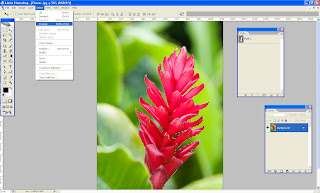
Step 4. After selecting the object go to the menu bar and select > Inverse(Shift +Ctrl + I)
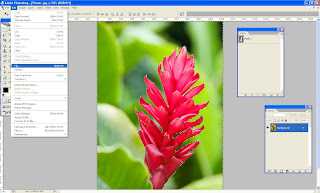
Step 5.Select the background and fill the color from Edit >fill (select background color or foreground color )
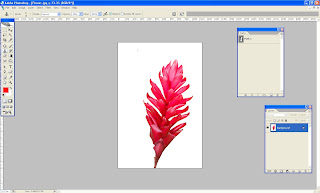
step 6. Also we can make transparent background too. When you should unlock the layer (Double click the layer on the layer pallet) and inverse the selection and finally delete the background.
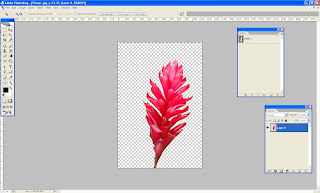
Lets try ......
Tutorial By: Jinu
SBL – Technology People Trust
Deep etching
No comments:
Post a Comment